Review – Sonoff SNZB-03 Motion Sensor
I have just received a pack of two of the above sensors. I ordered them myself. This is not a sponsored post.
This is slightly bigger than the Temperature and Door sensors. The box is 5.5cm x 4.5cm x 3cm (2.3 x 1.8 x 1.2 inches).

The devices run on the Zigbee communications protocol. This means you need to have a Zigbee hub, or a controller attached to your Home Assistant setup. It will work with Smartthings if you already have this as part of your setup.
Opening the box
The box contains the sensor itself, a small manual, QC sheet and 3M sticky pad.

The sensor is rectangular in shape, wider than it is tall. There is a small hole on the bottom of the sensor. This is used to put the sensor into pairing mode.



You have the option of installing it using Sonoff’s own app – eweLink. You do not need to install the app to get the sensor to work. The Smartthings hub or Home Assistant will work with it and you’ll be able to see the sensor readings and act on them in one less app.
Activating the battery
The device comes with the battery isolated using a tab. This prevents the battery from running flat in transit. To remove this, you need to open up the sensor. It’s not difficult but it is fiddly, you may need a small flat headed screwdriver. You might be lucky and it’ll separate with finger pressure. Be careful whilst doing so, and gently ease the cover apart. There are a number of small plastic tabs inside that look like they’ll break easily.

The battery is a standard lithium CR2042 button cell battery. These are widely available and relatively cheap so it’s wise to keep a small number of spares to hand.
Be very careful removing the plastic tab. It covers the bottom of the battery, so when you pull, the battery will come out with it.
Installation in Smartthings
To simplify this review I’ve installed the motion sensor using Smartthings. I will write another post describing the process to add to Home Assistant.
First, open up Smartthings.
From the top of the screen, click on the plus symbol “+”.
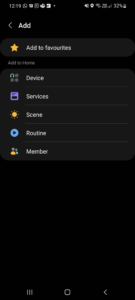
Click Device.
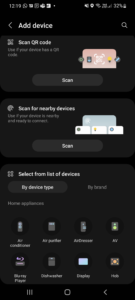
You will search for the device next. Before you do, get the sensor and insert a pin, SIM card ejection tool or untwisted paperclip into the hole. Hold in for 5 seconds. When it’s in pairing mode, a light within the sensor dome should flash 3 times. When you’ve done this, click “Scan for nearby devices”.
After a short time, Smartthings will detect the device and it will show up in the following screen.
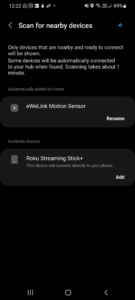
If you want to, you can rename the device now. I renamed mine later. Once the device has been detected, Smartthings will put it in your home with no room assigned.
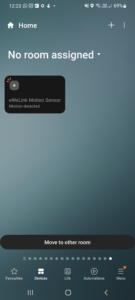
If you press the sensor tile, it will then display the data associated with the sensor.
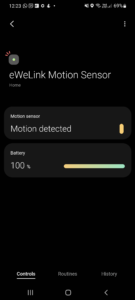
Installing – Location
Ideally try to mount the sensor in a location where it will trigger when motion is detected, but without triggering if, for instance, someone walks past a doorway. In my example, I mounted this inside the room I wanted to detect movement in, above the door frame, facing inwards. As the hallway outside of this door was in use regularly, I didn’t want false triggers.
If you can test it in its final location without mounting it, please do so if you can. I learnt the hard way that the 3M sticky pads are very strong and will take away paint/plaster if you need to move it again. Once you’re happy with the final location, stick it to the wall. Remember you might need to access the battery compartment, or at a later date may need to re-pair the device (if you move to, for example Home Assistant) so leave room under the sensor for access.

I have installed both sensors in different rooms. I ordered some 3M Command strips – this means I can remove them if I need to re-install the sensor without damage to the wall.
Conclusion
The sensor does what it says – it can detect movement in a room.
There is a cooldown once movement is detected, the sensor will take about a minute to show that there’s no more movement. Bear this in mind if you’re writing an automation or routine that depends on detecting someone in that room. This shouldn’t be an issue, as if you’re trying to detect occupancy in a room to switch lights on and off, you’d normally keep the lights on for much longer than a minute to avoid them turning off if a person stops moving for a short while.